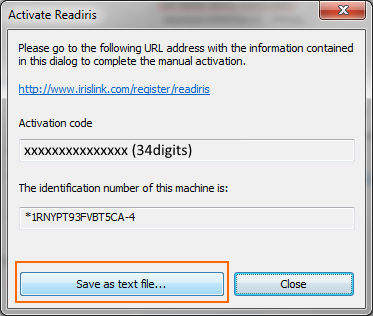Readiris: Activation |
Readiris 15/16 users
In the "Help" tab, click on "Search for Updates" to check if you have the latest version.
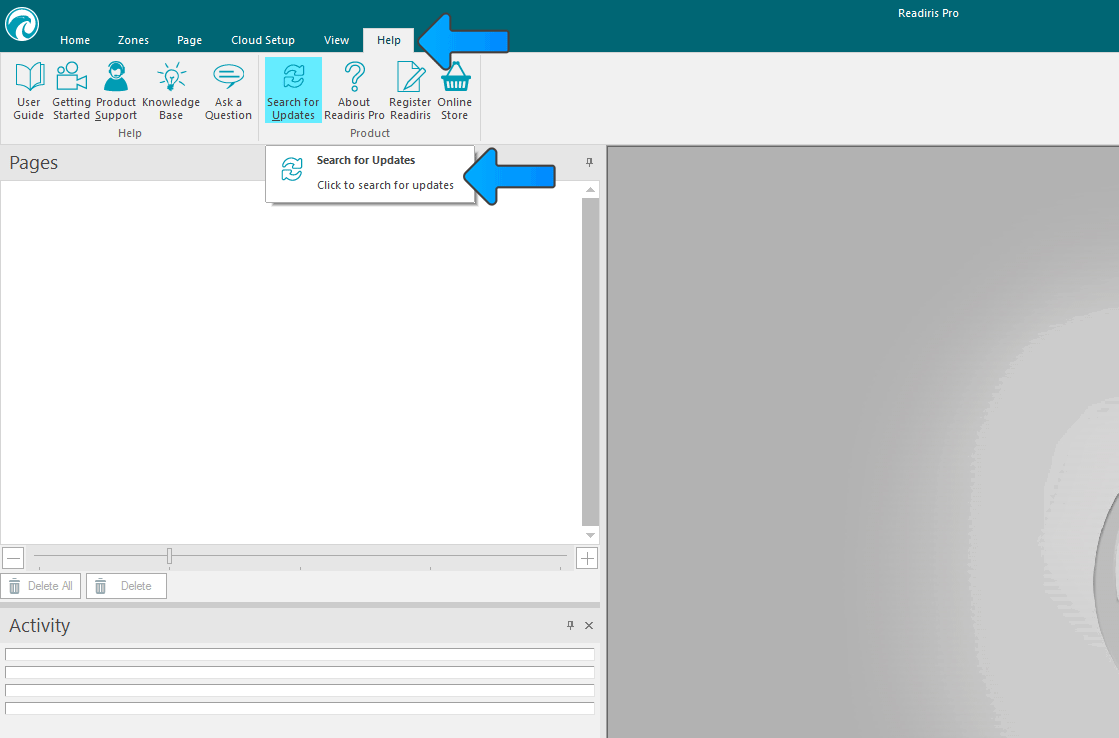
Download links :
- Readiris Pro 16Readiris 14 users
Click on the Readiris icon at the top left of your screen and select "Search for Updates" to check if you have the latest version.
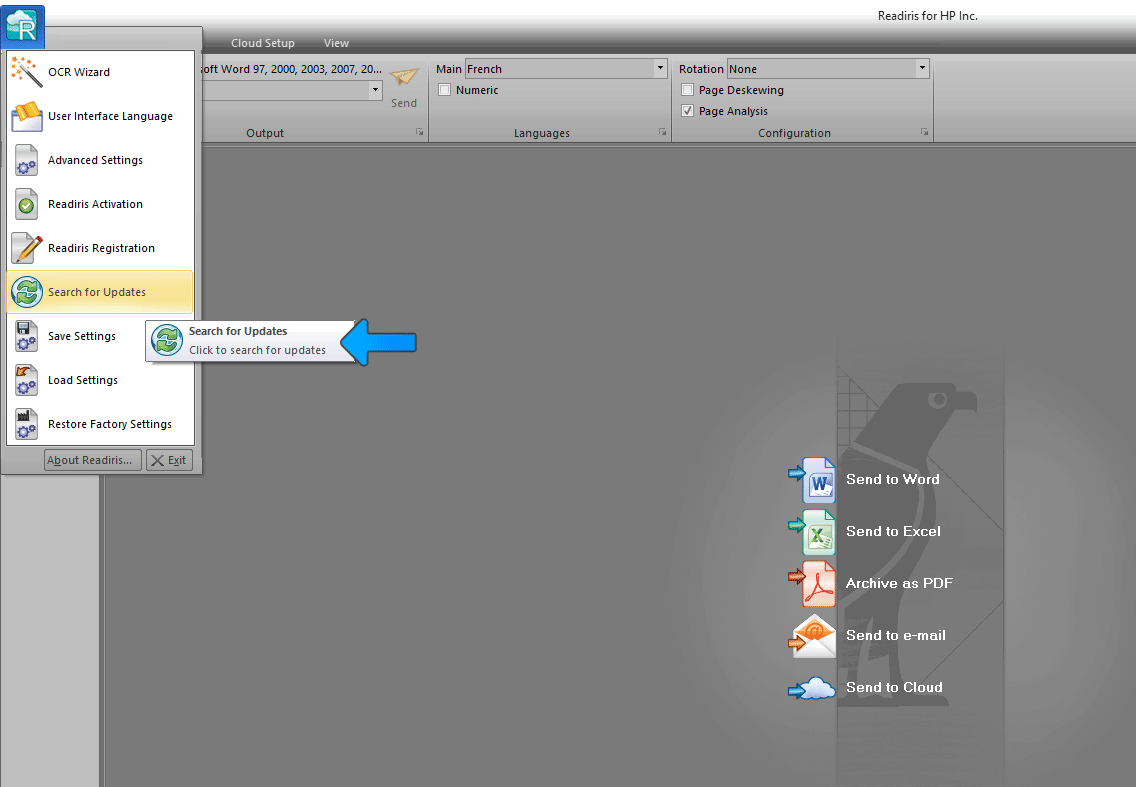
Download links :
- Readiris Pro 14Activate Readiris
Start the Readiris software and when asked to activate, copy the Serial number/ Activation code and click in the first box and then right click and choose paste and it will populate each box automatically so you don't have to type it all in. Click on next and the software should activate automatically.
- If it does not work then follow the procedure below :
- When the activation fails you will see a window that says : Retry | Cancel | Manual Operation
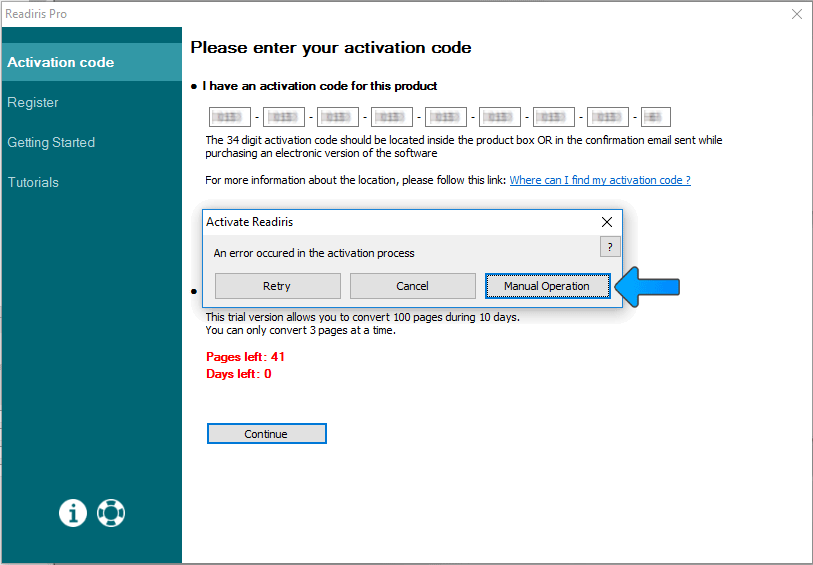
- Click on the "Manual Operation" button
Copy/paste your activation code and the identification number of your machine to the description field OR Save as text file and attach the .txt file to the ticket.